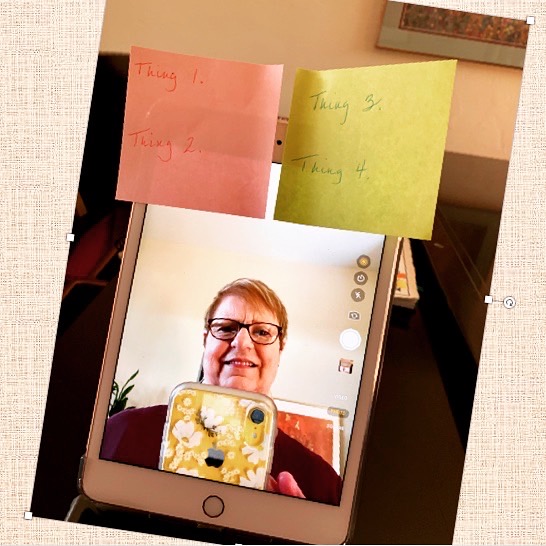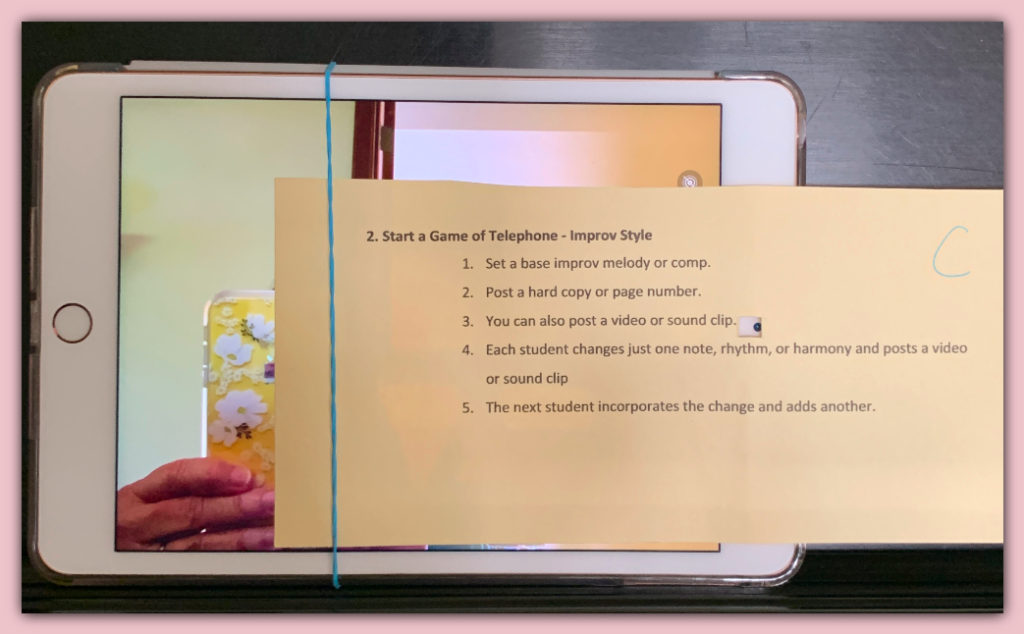This Week I Learned Some Things About Making Videos

We’re definitely not in Kansas anymore. As one of my teaching friends put it, within the last week and a half, we musicians and teachers have completely upended our entire business model. Quite impressive actually when you take a step back. But, most of us are too busy doing it to have extra time to step anywhere.
Part of this upendingness is that we are using the tools we have in new ways. Another part is being forced out of our comfort zones to do things which we haven’t tried before. Let’s be honest; things we avoided like the plague before.
For me, that thing is creating videos. Interviewing and being interviewed is something I’ve learned to handle. But, being the star of a video without cues and interactions is another animal. When I’m teaching remotely, there is a voice, and a face or hands on the piano at the other end. When it’s just me and a camera? The difficulty increases—a lot. I’m trying to deepen content, demonstrate skills, illustrate practice strategies, or market myself to someone invisible. I may or may not know them. It can be very stressful and actually give just about anyone full blown stage fright. There’s something about permanently setting moments in time that gives many of us the heebie-jeebies.
This week, necessity required some videos from me. Along the way, I learned some things to make my videos better. I also learned a few things about myself. I know we are all in the same boat so I thought I would share them. Yes, my tips go to 11. Please share your own tips in the comments so everyone can up their video game.
1. Use the Best Camera You Own
First, set your video setting to 720. Humans only process up to 800. Anything higher probably only makes a difference in large screen formats. The 720 file size will be significantly smaller and easier to upload or send.
My iPhone takes the best video of all my devices. I use my iPad for teaching because I can see a bigger picture of what the student is doing. But, when I record video nothing beats my phone. Avoid your desktop like the plague unless you have an add on camera and mic. If you are tempted to ignore this advice check out a few minutes of Alton Brown’s homemade Quarantine Quitchen videos on YouTube. He used his laptop for the first one. QQ No. 1 The visual is hilariously bad. He used his phone for the second episode. Watching it took off a bunch of pressure and helped me get over myself. If such a high level television and internet professional can be ok with something less than perfect what am I worried about anyway? Being a professional video producer is way above my pay grade.
2. Keep Your Eyes As Close To the Camera Lens As Possible
Resist the urge to look at yourself as you talk. You will come off looking furtive and the viewer will be uncomfortable but not quite know why. You can actually put something over the screen to remove temptation. As long as you don’t obscure the lens, it won’t matter a bit. Be sure you check to make sure you don’t have something between your teeth before you cover it. Here are a couple of ideas for positioning notes to keep your eyes near the lens.
3. Sit At An Angle To The Camera
I learned this from my friend Charlene Jarvis. She creates the most engaging Instagram videos for her students. She positions her device at the end of the keyboard for playing demos and then leans in when she talks. Sometimes her face is completely sideways. The effect is charming and very personal. Try it.
When you are doing a voice only video, sit at an angle to the camera rather than straight on. You’ll look less posed and more natural. I feel more natural for sure. Also, cameras have this way of emphasizing every imperfection in a face. Angles lessen that plus you can choose your good side for that close up.
4. Make Sure the Camera Is Higher Than Your Face
When the camera is focused on you, placing it above your face is a free facelift—no scalpels or expensive creams needed. It really cuts down on shadows and glare. For some reason the sound is also better. Maybe because the mic isn’t right in front of you? All I know is it works. I’ll take it.
5. Minimize or Eliminate Light From Above
Darker is really better up to a point. Light from above washes out you and your setting and creates a whole lot of glare. Experiment with light from the side below your face. Every time you set up will be different. I shot a video last weekend and realized that I need to put something decorative on the wall behind the piano bench. There’s a wicked glare from a blank cream wall. Somehow the glass in the door beside it is ok. Hmm…
6. Make A Script
When I first tried to make videos I wrote out the content in paragraphs. It’s what I do when I blog or write articles. It’s how I was taught to communicate. It didn’t work terribly well. I kept losing my place for one thing. Also, my sentences needed to be more direct.
Then, I tried using a PowerPoint presentation. After all, I had been doing presentations for classes, workshops, and conferences with it for years. It was better but I still got off on tangents or lost my place and stumbled over words.
What worked for me was creating more of a script. Well, duh. Calling on my middle and high school theater class days, I wrote out what was to happen in each segment of the video; what the headers were, where to insert images later, exactly what to say. Under each header, I listed each sentence separately and numbered them. We really don’t speak like we write. When I practiced saying them, I found I needed to change them a bit to make everything come out naturally.
I left space on the page between each segment and printed it on card stock. Then, I cut them into cards. I laid them on the surface right in front of my phone so I could easily refer to them and look right back at the camera.
7. Keep It Short
When possible, make 2 short video segments instead of one long one. Make one point in each and make sure the file name has the subject in it. It’s easier on you for sure. It also means that the viewer can find exactly what they are looking for when they need it. It’s a pain to forward through a longer video to review a point. And, if it’s a pain it generally doesn’t happen.
8. Breathe.
I found I just don’t breathe deeply enough before I start a sentence. I run out of breath, whatever I’m saying gets all broken up, and my voice sounds really terrible. Call on your inner singer.
9. Avoid Over Emphasizing
I’ve done a lot of workshops and presentations with and without mics. When you are in a big room you have to over enunciate and stress important words and points like an actor on the stage. You have to speak a bit slower to give the sound time to make it to the people at the back. You have to wait for sounds like laughter to fade and people to write notes.
Not so with video. I was horrified at how I overdid it in my first video. I have learned to change my presentation to suite a more personal medium by talking more naturally, a bit faster, and without all the emphasis. Ok, without most of it. I have a ways to go.
10. Leave Extra Time Between Segments & Before Do-overs
You can snip out anything you don’t like in a longer video. So, extra time is a good thing. It makes it easier to find and edit out what you don’t need. Leave time in between segments to switch cue cards or sip some water. Don’t get your britches in an uproar over mistakes either. Stuff happens. Just stop and breathe. Wait 15 seconds or more and do the sentence or play the example again. Let yourself be human. You are anyway.
11. Try Out Some New Apps
I put four, very affordable, new apps on my devices to help me be more clear and engaging. They ended up getting my creative juices flowing in new ways. To paraphrase my Fistful of Notes Store motto: Because a good app shouldn’t just work on Tuesday with the perfect student.
Please comment on this post with apps that work for you. Inquiring minds want to know. (I am absolutely, positively not affiliated in any way with any of these apps)
Videoshop lets you add images, stickers, giffs, text and more to videos. You can take a new video or use an existing one. Best of all it’s free. You can upgrade to get pro features but the free version has everything I need. Here’s one I made about solving pesky broken 16th note groups. And when I say broken, I mean broken between the hands and broken rhythmically.
Explain Everything is a recordable whiteboard with the capability to add writing, typing, drawings, images, and more. You can create freely. I particularly like the way finished whiteboards can look like posters or bulletin boards. Knock yourself out and create a practice inspiration board.
Hype Type lets you put animated text over a photo and save it as a video. You pick the aspect (vertical, horizontal, or square), take the picture, and then choose from many text styles and colors to finish. FYI, the yellow text icon sets the speed of the animation not the size of the text. You change the text display size using two fingers on the text box. I may or may not have found this out after making myself slightly motion sick.
Scribble is a drawing pad/whiteboard app that lets you write and draw on photos or blank sheets and save them. You can use your finger or stylus to use the drawing tools and effects. The boards are uploadable and you can use them collaboratively too. I used a staff as background and a student and I took turns drawing and naming notes remotely. There are many possibilities here.