Review: Musical Goodies for iPad
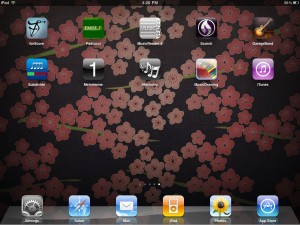 forScore
forScore
Here is a useful, all purpose reader for musical scores. You do need to read the directions. Because of space, the toolbar controls do not remain visible and it is important to know what part of the toolbar to tap on in order to do what you want. I lost the toolbar and the forStore (ha!) and had to email for help. It was not obvious to me that the … in the far right of the toolbar was anything important. Turns out, it is where all the really important tools are.
You can use any pdf score with forScore, but, you need to be careful that imported files are not to large which might require some experimentation. You can add scores from the onboard library of piano scores, from your computer through iTunes, and by email or any iPad app that has the “open with” option.
Your scores can be viewed by composer, setlist, keyword, or genre and can be cropped, tagged and bookmarked. You can bind an audio recording to a score and see and hear a piece simultaneously. Files can be shared via Bluetooth and email. If the iPad is connected to an external display, there are TV output controls in … of the toolbar. Metronome, autoturn, and annotate functions are also available.
The annotate function is really useful for illustrating points or for collaboration. You can draw arrows, circle, stamp, and type right on the score in several colors. I wanted to add finger numbers and it took me a bit to figure out that I needed to zoom way in, select type, and choose a really small font to make it work in fiddly spots such as runs and ornaments. Annotations and metadata can be backed up for peace of mind and can be emailed or imported to your computer through iTunes.
Padrucci
This app allows you to access all 511,715 scores from the Petrucci Music Library (IMSLP). This vast library is easy to navigate through despite it’s impressive size. You can search by time period and then use the alphabet at the right of the screen to narrow your field easily and quickly.
This app has just been launched and with every download comes the opportunity to email feedback to Tom Ryan and contribute to the project. I had problems with orientation of a score and when I emailed I had an answer back in under 5 minutes. He suggested that I turn on lock rotation so I could turn the iPad and view the score correctly.
Options include organization into playlists, wireless printing, and emailing scores. You can navigate through a score by touching the screen or with the slider at the bottom. Performance mode turns off the screen dimmer.
Music Reader 4
This app has incredible flexibility but with that comes incredible complexity. It is not at all intuitive. The fact that there is a separate tab to access the articles within an extensive knowledge base says it all for me. You do have to be sure to select iPad before you search within the knowledge base. One thing I really love is the page view function which lets you see an entire composition at once and easily navigate straight to a specific page within it.
You can arrange your library by title, composer, arranger, lyricist, performer, genre, instrument, instrumentation, difficulty and more. The annotation feature is easy to use and I like the way you can type a word and then touch different places to drop the word as many times as you want. Circling and highlighting areas is easy as pie. Finger numbers are a bit trickier because it is hard to drop and scale them exactly.
Upgrading to Music Reader Professional adds features such as symbols, undo/redo, metronome, tuner, music player, and sound recorder. There is a version of the Music Reader for your laptop or desktop which works with the iPad version and includes the option of a pedal for page turns.
Scorch
I love the way this app displays your library of Sibelius and published scores on a bookshelf. It is easy to view—just like in iBooks. Included in your sample library is a user manual which is very easy to read and understand and has all the important information iPad newbies need plus more advanced information on using the app. Hint: double tap the screen to see the toolbar after selecting the music stand (full screen) view. I just started playing, lost the toolbar, and tried to get it back using every trick I knew to no avail. My husband accidentally got it back and had no idea how. Lo and behold there was the direction to double tap right in the user manual.
Within this app you can view Sibelius scores, access downloadable scores from Hal Leonard, and share your own Sibelius compositions with the community. The published scores cost $3.99 each and are somewhat limited at this point. The search function is more a browse function and you need to be very specific in your search terms, but, if you type in something specific—say Mozart or Coldplay—you will get a relevant list of pieces.
Available options include viewing full instrumentation, parts, on staff or keyboard, transposition, altering fonts, changing the texture of the score paper, and more. You can hear your scores as well as view them. There is a mixer available for fine tuning the balance of parts and BTW the controls are located at the bottom of the screen once you press play.
The mixer has great potential for helping students with balance and understanding horizontal lines but just doesn’t deliver. Performances are horribly metronomic and not even a teensy bit nuanced. I don’t even want to talk about the sampled sounds. Suffice to say that even with the old Roland MT200 we could do better than this.
In all fairness, Garage Band, which comes on the iPad, doesn’t have such wonderful samples either and the pianos can’t even be heard. So the above complaints about the instrumental sounds may be partially an iPad issue.
Subdivide
I was searching for a better metronome than the one I am currently using (Metronome) and found Subdivide for iPad to be just the ticket. The controls are easily understandable and on a single page. You can save configurations you use often as presets.
The fact that the tempo slider moves from the tortoise to the hare made me smile. There is a tap tempo function in addition to the tempo slider. The beat is both heard and flashed—green for beat 1, red for other main beats, and blue for subdivisions. Five sounds and meters up to nine beats are available.
I had fun with the 3-2 & 2-3 Con Clave, 3-2 & 2-3 Rhumba Clave, and Bossa Nova subdivision slider–a lot of fun! Of course 8ths, 16ths, and triplets have sliders as well. All sliders easily adjust the volume of a single rhythmic element in relation to the others.
Reviews in the App Store of a previous version include complaints about the steadiness of the beats. This has been corrected and I found no problem unless trying to do something like 16th subdivisions at 232.
iHarmony
This is a handy dictionary/reference for scales, modes, chords, and triads of the key. Included are major, natural, harmonic & melodic minors (written out in each mode), plus pentatonic/blues, bebop, folkloristic, and more. You can hear each item as well as view it as text. There is no staff view. In the Notes function, you can look up a single pitch and iHarmony will search and find all scales or chords that include that pitch.
Music Drawing
I think this is a great exploratory app for helping beginning readers understand how the staff works. Pitches can be slid up and down to explore such things as lines and spaces, clefs, high and low, basic intervals, triads and chords, etc. Sharps and flats can be added making it useful to drill intervals and pentascales and create or sightread short melodies and variations. The rhythm and tempo can be changed on an existing melody easily and quickly. The play function is clear and easily heard.
This app is a basic music writing tool. It works in landscape orientation and does not flip. There is no function to zoom out. The view is quite large and I was unable to fit a single diatonic scale on one page. Multiple 8ths or 16ths are not shown with beams and there are no available time signatures or barlines—each page functions as a single bar. Treble or bass clef may be used but no grand staff is available.
I found it annoying that I couldn’t see multiple pages/bars—an entire creation—in a single view. So, I think that Music Drawing’s use for variations are best limited to altering a melody written on a single page. I write the same melody on two pages and then have the students change the second page so we can always refer back to the original.

That´s true, great post, i think i´ll have to buy an Ipad
Incredile post, thank´s for sharing it, now I realize how usefull an Ipad can be for musicians. Regards form Brazil